Example: Add user interface parts




Suppose you have a visual part named DirectoryView, for which you want to add the following user interface:
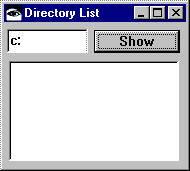
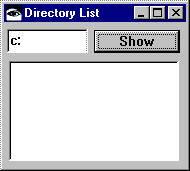
To define this user interface, first, add a push button to the empty window in the Composition Editor:
1. Select  (Buttons category) and
(Buttons category) and  (Push Button part) from the parts palette. After you select them, the status line along the bottom of the editor shows: Category: Buttons Part: Push Button
(Push Button part) from the parts palette. After you select them, the status line along the bottom of the editor shows: Category: Buttons Part: Push Button
 (Buttons category) and
(Buttons category) and  (Push Button part) from the parts palette. After you select them, the status line along the bottom of the editor shows: Category: Buttons Part: Push Button
(Push Button part) from the parts palette. After you select them, the status line along the bottom of the editor shows: Category: Buttons Part: Push Button 2. Click on the upper-right of the window. This adds the push button.

Next, add the other parts. You'll need:
•Text  in the
in the  category
category
 in the
in the  category
category•PushButton xx in yy category
•Multiple Select List  in the
in the  category
category
 in the
in the  category
category After you add the parts, the window resembles:

"Example: Change a part's settings" explains how to change the parts' settings.
Last modified date: 03/28/2020