Example: Change fonts




Suppose you have the following window that uses the default font for its Label parts:
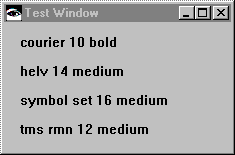
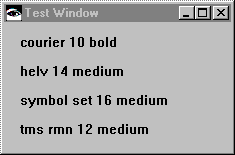
To change the Label parts so they use the named fonts:
1. Select Fonts from the Options menu.
2. In the displayed Font Selection window, select one of the named fonts from the drop-down lists. For example, select courier from Family, 10 from Size, and bold from Style.
3. Select OK.
4. Place your mouse pointer ( ) over the Courier 10 bold label, and click mouse button 1.
) over the Courier 10 bold label, and click mouse button 1.
 ) over the Courier 10 bold label, and click mouse button 1.
) over the Courier 10 bold label, and click mouse button 1. 5. Repeat the above steps for the remaining labels using three different fonts. For example:
a. Arial 14 medium
b. Symbol 16 medium
c. Times New Roman 12 bold
After you change the fonts, the window resembles the following:
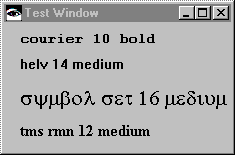
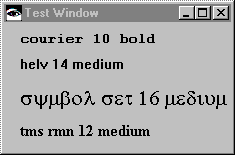
Last modified date: 08/01/2019