VA Smalltalk DDE server
Using DDE as a server to exchange data with another application is no different, from a VA Smalltalk perspective, than using DDE to exchange data with another VA Smalltalk application. As the server you get to pick the server name, topics, items, and formats you want to support.
The other application, as a DDE client, will need to connect to your server and identify the desired topic, items, and formats from among those you specified on your DDE server part's settings page.
In the following example, we will exchange data between a VA Smalltalk DDE server and a Lotus 1-2-3 DDE client.
Building the visual part
Create a new visual part named VaServerLotusClient. Use a Multi-line Edit part and a DDE Server part to construct a window that looks like the following:
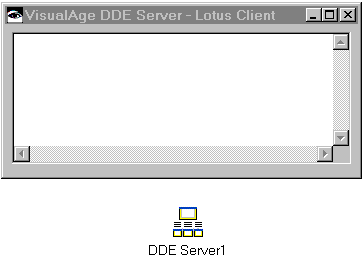
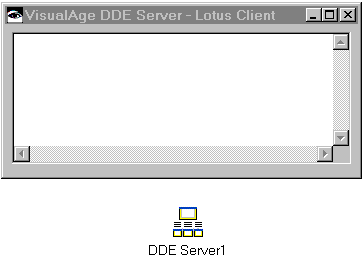
On page one of the General settings for the DDE Server part, specify vaserver for the Server name and select New. In the table row that was just added, specify cell for the Topic, cellvalue for the Item, and string for the Format.
Select OK to accept the changes to the settings page.
Connect the Multi-line Edit part's string attribute to the DDE Server part's cell_cellvalue_string attribute. This will allow us to make the contents of the Multi-line Edit part available, as a string, to any interested DDE clients.
Save your work and test it.
Testing your window
Type some text in the Multi-line Edit part. Start Lotus 1-2-3. Select a cell in the Lotus 1-2-3 spreadsheet and from the Lotus 1-2-3 menu bar, select Link > Create from the Edit menu. Select vaserver|cell from the list. Edit the source file and item so it reads <<vaserver|cell>>cellvalue. Select automatic update mode and then select OK.
The text you previously typed into the Multi-line Edit part will appear in the selected Lotus 1-2-3 cell. Type some new text into the Multi-line Edit part. Click on the spreadsheet cell and the new text will appear in the cell.
Last modified date: 06/12/2018