Using graphical tabs
So far, we used text for all the notebook tabs. Because all the VA Smalltalk notebooks support graphical tabs, let's change the Account tab and the Address tab to use icons, just to see how this works.
Open the settings for the Account page. Select tabLabel and then .... In the Tab Label window, select Icon. Type abtico50 or abticons in the Module Name field and 111 in the ID field. The icon appears in the preview area below the ID field. When you finish, the Tab Label window looks like the following:
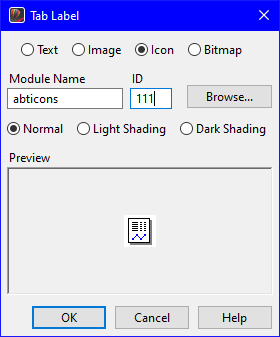
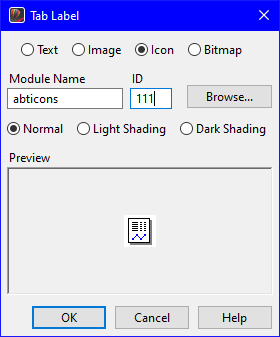
Select OK in the Tab Label and Properties windows to save the changes.
Notice that the icon appears on the tab, but is clipped. Correct this by opening the notebook's settings, entering 47 for the tabHeight property, and selecting OK. You should be able to see the full icon in the tab.
Make the same changes to the Address page settings but type 283 in the ID field instead.
Last modified date: 07/01/2020