Copy parts or classes between applications




To copy a part (or class) between applications, copy the part and then move the new part to a different application. If you're copying a visual or nonvisual part, generate archival code for the part into a separate application before copying it.
Copying the part
To copy the part:
1. Ensure that the application to which you're copying a part is an edition.
2. Go to the Organizer window.
3. In the Applications pane, select the application that contains the part.
4. In the Parts pane, select the part.
5. Select Copy from the Parts menu.
6. In the displayed prompter, name the new part; then select OK.
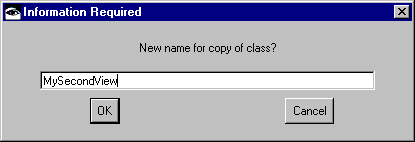
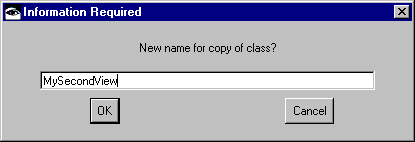
A window opens, asking if you want to look at scripts (methods) which use the part you're copying.
7. Select Yes if you want to see which scripts reference the part; otherwise, select No.
Moving the part
To move the new part to a different application:
1. Add the target application as a prerequisite of the application containing the part.
2. Select the new part.
3. Select Move from the Parts menu.
A window opens, listing applications to which you can move the part. These applications have all the prerequisites that the part needs to function.
If you don't have any applications that can receive the part, a message box informs you that the part can't be moved. Because you added the target application as a prerequisite, it should be in the list.
4. In the displayed window, double-click on the target application.
Last modified date: 08/12/2019