Managing VAST Platform Installations
A VAST Platform Installation is defined by its root folder, such as
o c:\Program Files\Instantiations\VA Smalltalk\8.6 or
o c:\Program Files\Instantiations\VASTPlatform\13.0.1
A single Installation can contain multiple minor or fixpack Releases; for example, 8.6.0, 8.6.1, and 8.6.2 would all reside within the same Installation. Different major versions occupy separate Installations. For example v8.0.0, v8.5.2, 64bit v9.0 and 32bit v9.0 would all be in separate Installations.
To customize the installations visible to Environments, press  in the top of the main Environments list panel.
in the top of the main Environments list panel.
 in the top of the main Environments list panel.
in the top of the main Environments list panel.The first panel you see is the “VAST Platform Installations” panel:
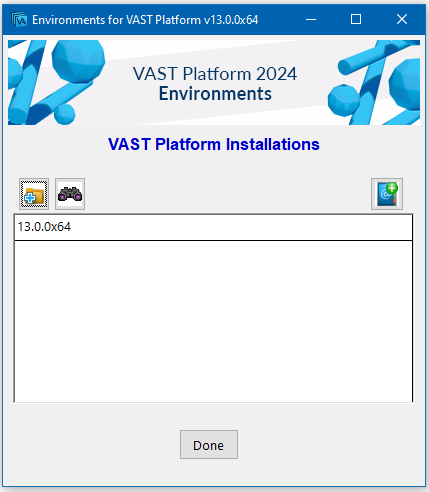
“VAST Platform Installations” Panel
When Environments is initially run, only the VAST Platform Installation that it is a part of is registered to the system. This panel is used to register additional VAST Platform Installation locations, or remove ones that are no longer available or needed.
Clicking on the Done or Cancel buttons closes the panel and returns you to the “System Settings” panel.
You can register a new Installation by pressing the  button located above the VAST Platform Installations list.
button located above the VAST Platform Installations list.
 button located above the VAST Platform Installations list.
button located above the VAST Platform Installations list.When you select an Installation, a row of buttons are displayed on the line which provides access to the operations you can perform on the selected Installation:
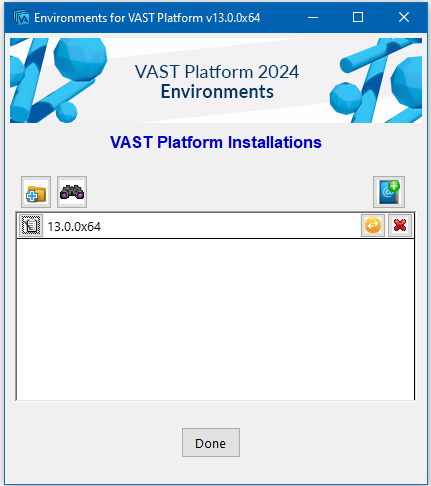
“VAST Platform Installations Panel”: with an Installation Selected
Click the Edit Installation  button to modify the name and/or location of the selected Installation.
button to modify the name and/or location of the selected Installation.
 button to modify the name and/or location of the selected Installation.
button to modify the name and/or location of the selected Installation.Click the Move  button to copy the selected installation to a new location.
button to copy the selected installation to a new location.
 button to copy the selected installation to a new location.
button to copy the selected installation to a new location.Press the  button to unregister the selected Installation from the system. If any existing environments are using any of the releases within the Installation, the unregister request will be denied.
button to unregister the selected Installation from the system. If any existing environments are using any of the releases within the Installation, the unregister request will be denied.
 button to unregister the selected Installation from the system. If any existing environments are using any of the releases within the Installation, the unregister request will be denied.
button to unregister the selected Installation from the system. If any existing environments are using any of the releases within the Installation, the unregister request will be denied.Last modified date: 01/23/2024