Creating a subclass
To subclass from Object, do the following:
1. From a standard Application Browser opened on DevelopChooser, select Object.
2. From the Classes menu, select Add > Subclass.
3. In the displayed prompter, type Chooser, then select OK. A window opens, prompting you to select what type of subclass should be added.
The choices are:
subclass
Add a class that has only named instance variables.
variableSubclass
Add a class that has indexed instance variables capable of storing arbitrary objects, and can also have named instance variables.
variableByteSubclass
Add a class that has indexed instance variables that hold bytes.
variableWordSubclass
Add a class that has indexed instance variables that hold words.
variableLongSubclass
Add a class that has indexed instance variables that hold long words.
4. Select subclass; then select OK.
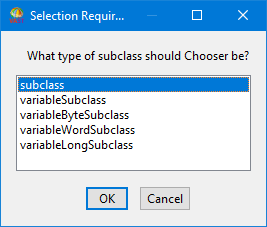
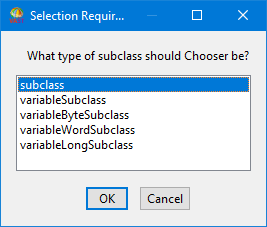
You have just created a new class in DevelopChooser. In an Application Browser, you can now view the class definition of class Chooser. In an Application Manager with DevelopChooser selected, you can see that a new class edition named Chooser is listed in the classes pane.
Last modified date: 02/26/2019