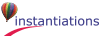When creating or modifying a part, you open the Composition Editor for that part. The Composition Editor is made up of several components: the parts palette along the left side, the status area along the bottom left, the tool bar along the top, the free-form surface where you layout the part and subparts, and the visual tool symbols at the bottom right corner.
Until you learn to identify all of the tool bar and palette icons by sight you can always rely on hover help to assist you. To display hover help for a tool bar or part palette item just position your mouse pointer over the icon you are interested in. Hover help will display a brief description for several seconds and then turn itself off.
The parts palette, which is located on the left side of the Composition Editor, contains the set of ready made parts you use most frequently. The parts palette organizes the parts into categories.
The Status area at the bottom of the Composition Editor indicates the category and part currently selected in the parts palette, or the part or connection currently selected on the free-form surface.
For more information about the individual parts, refer to VA Smalltalk user interface parts. Also, refer to the VA Smalltalk Parts Reference and the VA Smalltalk Basic Help.
The tool bar, which is located below the menu bar of the Composition Editor, provides easy access to the tools commonly used while laying out parts. These tools help with such tasks as part alignment and sizing, showing and hiding connections between parts, and testing your application.
For more information about the individual tools, refer to VA Smalltalk Basic Help.
The Layout pull-down menu also provides access to these tools.
The Connections pull-down menu also provides access to these tools.
The Tools pull-down menu also provides access to these tools.
The large open area in the Composition Editor is called the free-form surface. You use the free-form surface as the visual programming area where you construct the parts of your application.
Regardless of the type of part, every part has a pop-up menu that contains options you can use to modify or work with that part. Each part has its own pop-up menu that can be accessed from any open area on the surface of the part.
The visual tool symbols, which are located in the bottom right corner of the Composition Editor, are used to switch between the three editors for the part you are currently editing. They are in the same location in the Script Editor and Public Interface Editor too.
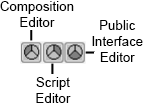
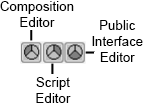
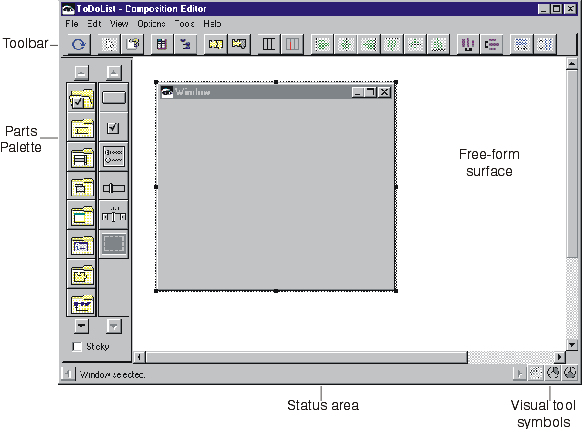


 The Test tool opens the part being edited in the CompositionEditor.
The Test tool opens the part being edited in the CompositionEditor. The Selection tool allows the user to indicate which parts to alter or examine.
The Selection tool allows the user to indicate which parts to alter or examine. The Add tool creates a new part.
The Add tool creates a new part. This grid tool controls whether a grid is shown.
This grid tool controls whether a grid is shown. This grid tool aligns selected parts to the grid.
This grid tool aligns selected parts to the grid.  The Properties tool opens the setting view for the selected part(s).
The Properties tool opens the setting view for the selected part(s).
 work with selected parts (left to right) align on left side, center horizontally, align on right side; align on top, center vertically, align on bottom.
work with selected parts (left to right) align on left side, center horizontally, align on right side; align on top, center vertically, align on bottom.  work with selected parts (left to right) distribute horizontally distribute vertically.
work with selected parts (left to right) distribute horizontally distribute vertically. 
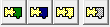 connect parts using their features (attributes, actions and events)
connect parts using their features (attributes, actions and events)